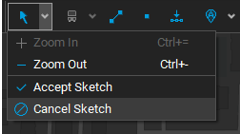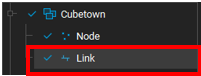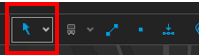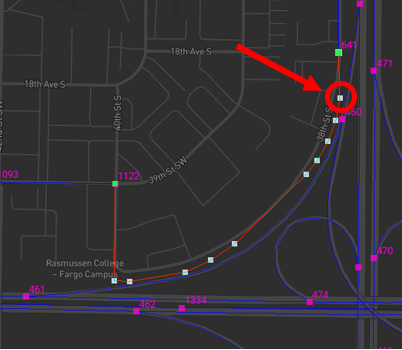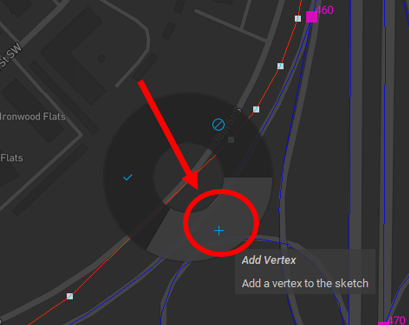Editing Link Shapes
In this tutorial, we will look at how to edit shapes of existing links in a CUBE highway network.
1. Select the desired dataset from the map table of contents.
2. Select Toolbar > Edit tool.
3. Click on the desired link for editing in the map window. This should activate the link sketch edit mode with the vertices highlighted.
4. To adjust the shape of the link using the existing vertices, drag and drop the vertices to the desired locations.
5. To add a new vertex, right-click at the desired location on the link and select Add Vertex.
6. You can save/discard the edits in one of the following ways: